How to fix the error of not being able to access CH Play on Android phones
1 Clear data of Play Store
If you can't log in on your Android phone, try clearing the data of the Play Store by:
Step 1 : Go to Settings on your phone, select Applications .

Step 2 : You find and select the Google Play Store item . Then, proceed to press the Clear data button, then try to access CH Play again to check.

2 Uninstall Play Store updates and clear Google Play Services cache
The simpler way to fix the error of not being able to access CH Play on Android is to uninstall this application and clear the cache of Google Play Services. Proceed as follows:
Step 1 : Go to Settings on your phone, select Applications > select Google Play Store > select Uninstall update button.

Step 2 : To clear the cache of Google Play Services on your Android phone, go to Settings > select Applications > select Google Play Services > press the Clear Cache button. After that, you proceed to download CH Play again to your device to use!
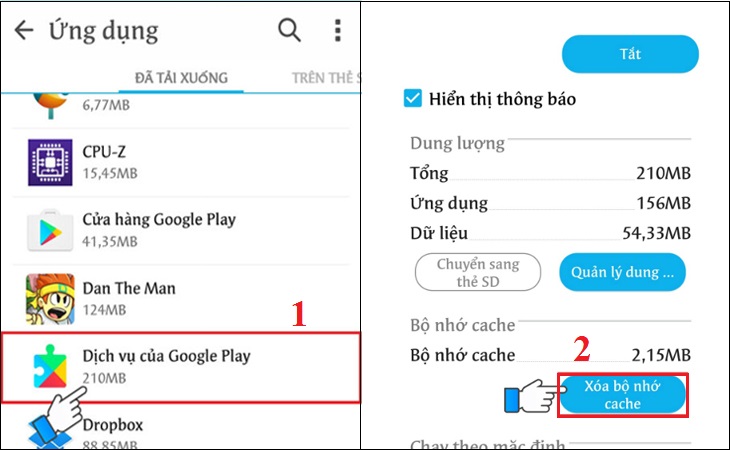
3 Delete the Google account on the device
You can also proceed to delete your Google account on your Android phone to fix the error of not being able to access CH Play by the following:
Step 1 : Go to Settings on your phone, select Accounts > select Google .
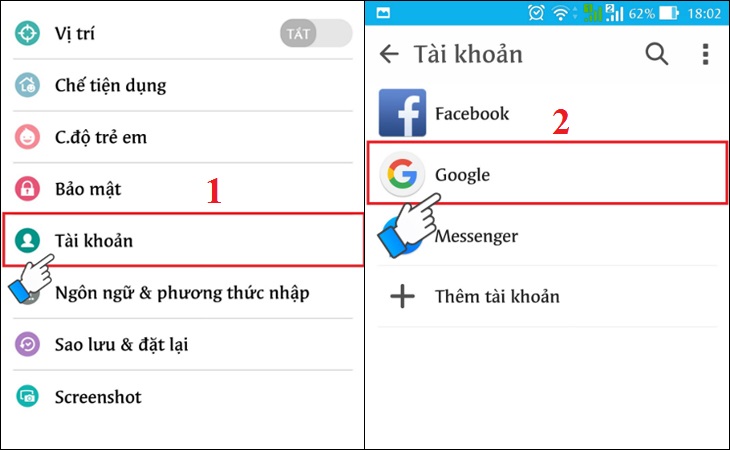
Step 2 : Click on the 3-dot icon on the top right of the interface, select Delete account . After deleting your account, try to go to CH Play to check and log in your Google account again before downloading apps for your phone.

4 Restore the phone to factory settings (reset)
If you don't do the steps above or haven't fixed the error, then try factory resetting your phone with these simple steps:
Step 1 : Go to Settings on your phone, select Backup & reset .

Step 2 : Select the item Reset to factory data > select Reset phone to start the device reset to factory settings.
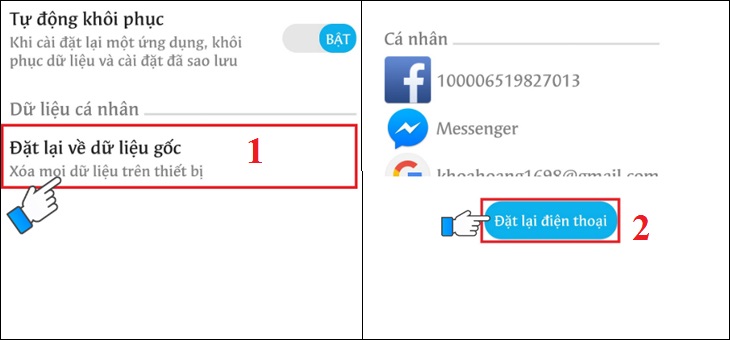
5 Check the date and time on the device
If there is a date and time error on Android phones, it is also the reason why you cannot access CH Play. So let's double check this issue as follows:
Step 1 : Go to Settings on your phone > select General management (or Additional settings ) depending on the Android line displayed.
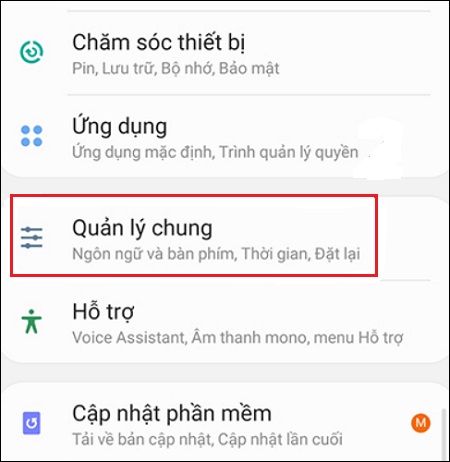
Step 2 : Select the Time item, you proceed to activate the Automatic Time item (or Use the date & time provided by the carrier ) depending on the phone's display. It is done!

Hope the above sharing has helped you to know how to fix the error of not being able to access CH Play on Android phones in detail and quickly!
The post https://meo.tips/using/how-to-fix-the-error-of-not-being-able-to-access-ch-play-on-android-phones/ appeared first on Meo.tips.
View more from Meo.tips:
3 most effective ways to remove glue on plastic items at homeStyles that make you look 20 years older
10 skills to make beautiful, unique and successful PowerPoint presentation slides
Should I transfer money on Saturday, Sunday, outside office hours?
Instructions for 3 easy ways to take screenshots on MacOS computers
Detailed instructions on how to recover data from iCloud of iPhone
Instructions to clean the washing machine simple at home
Top 8 websites to watch movies online to practice English most effectively
Boiling eggs in this way doesn't waste a single drop of water, so it won't spoil for a whole month
How to create a cover frame in Word 2007, 2010, 2013, 2016 – Summary of some beautiful borders for Word
Compare brushless and brushless motors
Instructions for 2 ways to change Facebook name when less than 60 days
How to turn on and use AirDrop on iPhone and MacBook phones simply
8 easy ways to transfer pictures from your phone to your TV, anyone can do it
The fastest way to check the service and package Vinaphone is using
8 ways to remove oil stains on clothes effectively and easily
5 apps to help measure blood oxygen levels on your phone, you should refer to
Instructions for 3 ways to measure thermometer accurately and properly at home
What is negative ion technology? Why are so many companies using it?
7 steps to arrange fresh flowers for 3 days and still not over
Comments
Post a Comment