6 simple ways to check computer configuration, laptop without software
1 Check the computer configuration using Computer Properties
This is the simplest operation, widely used on Windows versions from XP, Vista, 7,… to Windows 10.
First, right-click the My Computer icon on the desktop and select Properties.
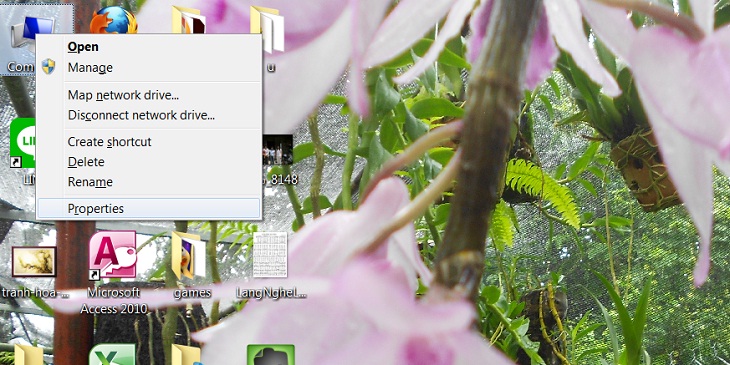
Here, we will know information about the operating system, CPU parameters, Windows activation status, user name, computer name,… Also, in the System type section you will know the computer being installed Windows 32-bit or Windows 64-bit.
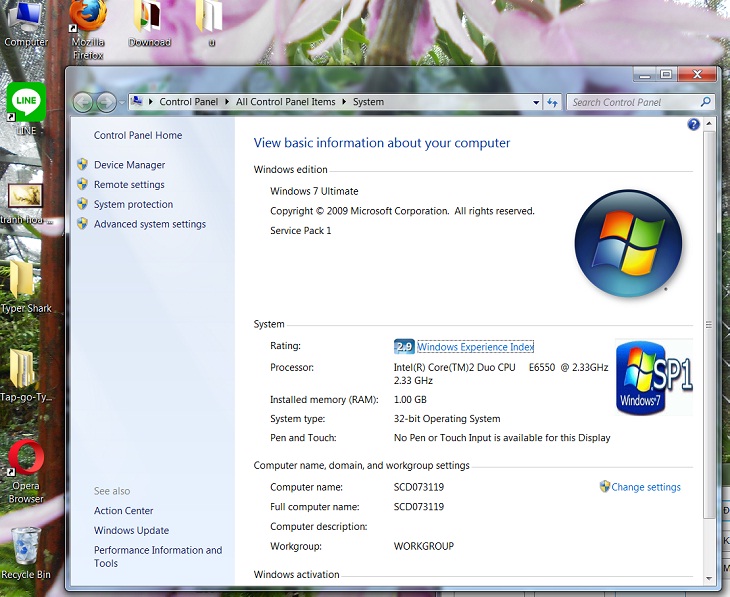
2 Check the computer configuration in the About section
With computers using Windows 10 and Windows 11, you can also check the laptop configuration by following simple steps:
Step 1: Go to Settings > Select System .
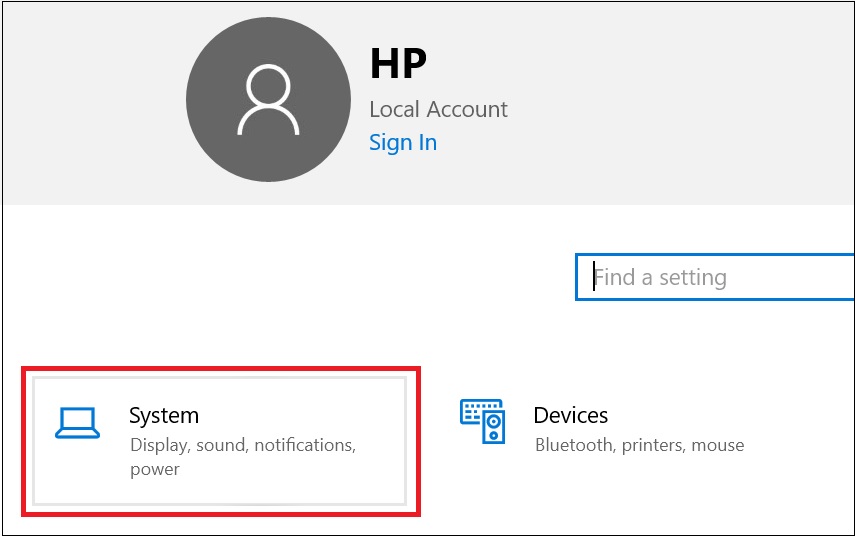
Step 2: Select About . Here you get the CPU version, amount of RAM, Windows version, and other specifications.
3 Check the computer configuration with Task Manager
On the keyboard, press Ctrl + Shift + Esc to open Task Manager > Select Performance .
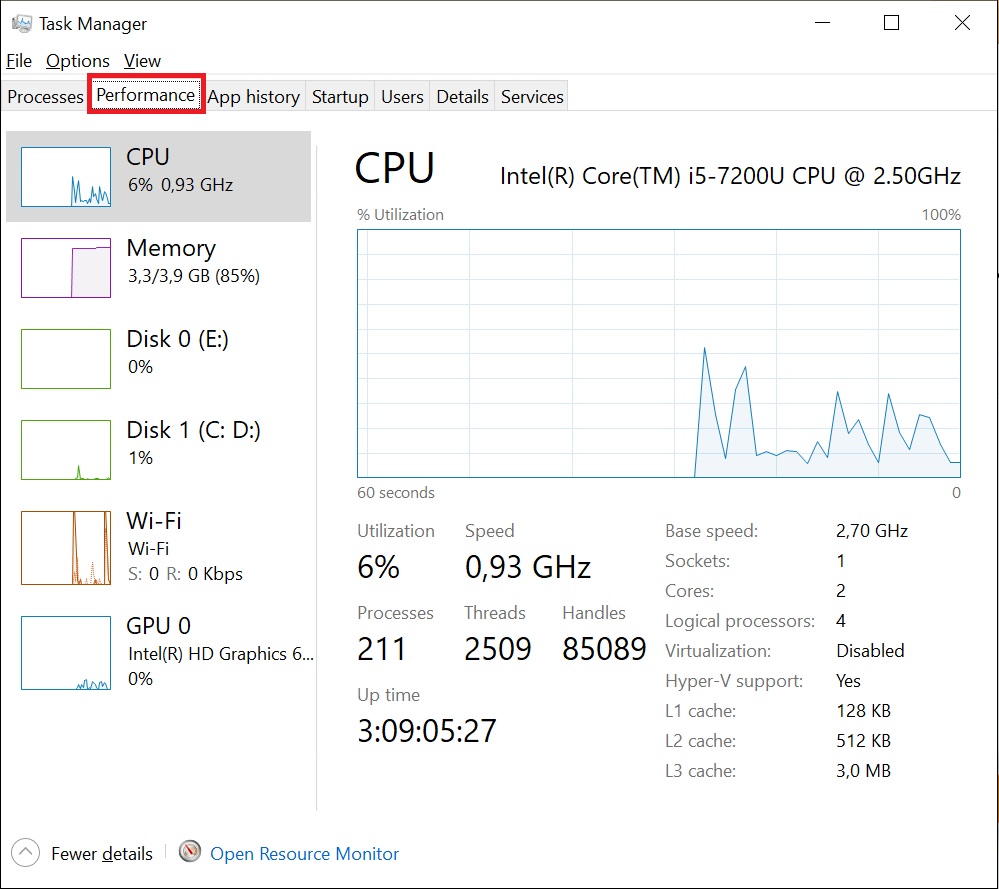
- Select CPU to see the CPU name and maximum in the Base Speed section.
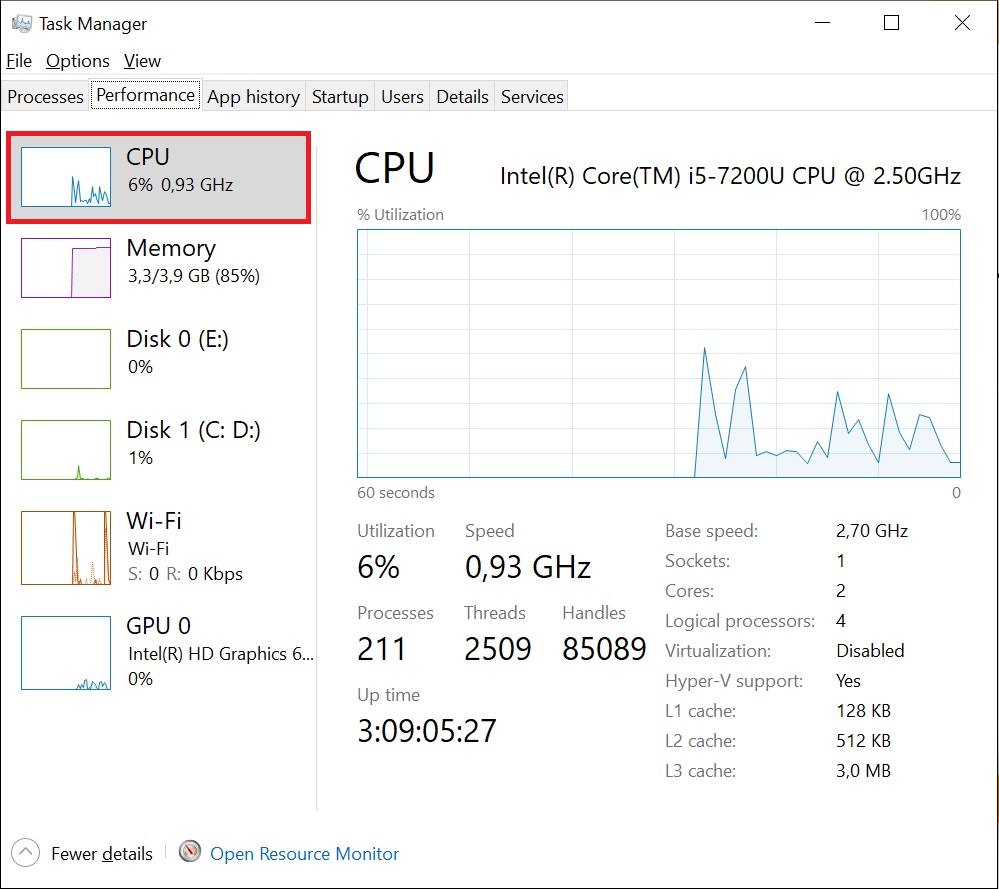
- Select Memory to see the maximum capacity at the level of the word Memory, the part is recorded in Speed.
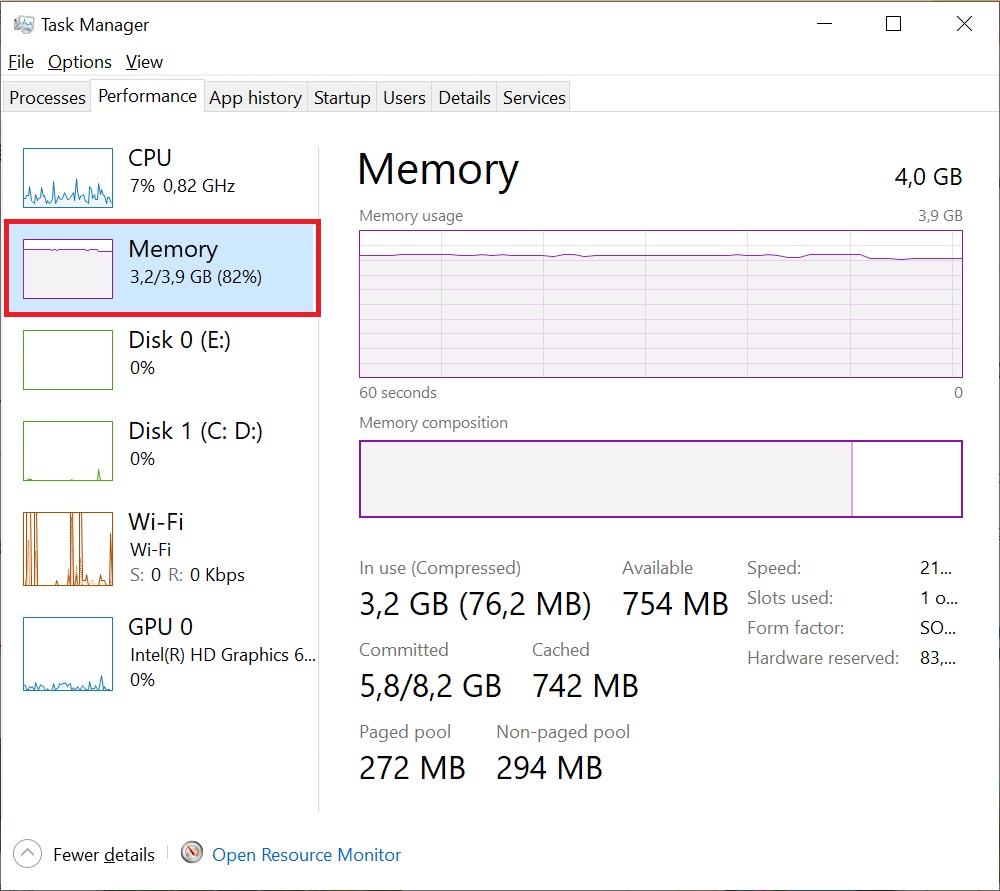
- Select GPU to view information, the GPU Memory section represents the maximum graphics memory on the computer.
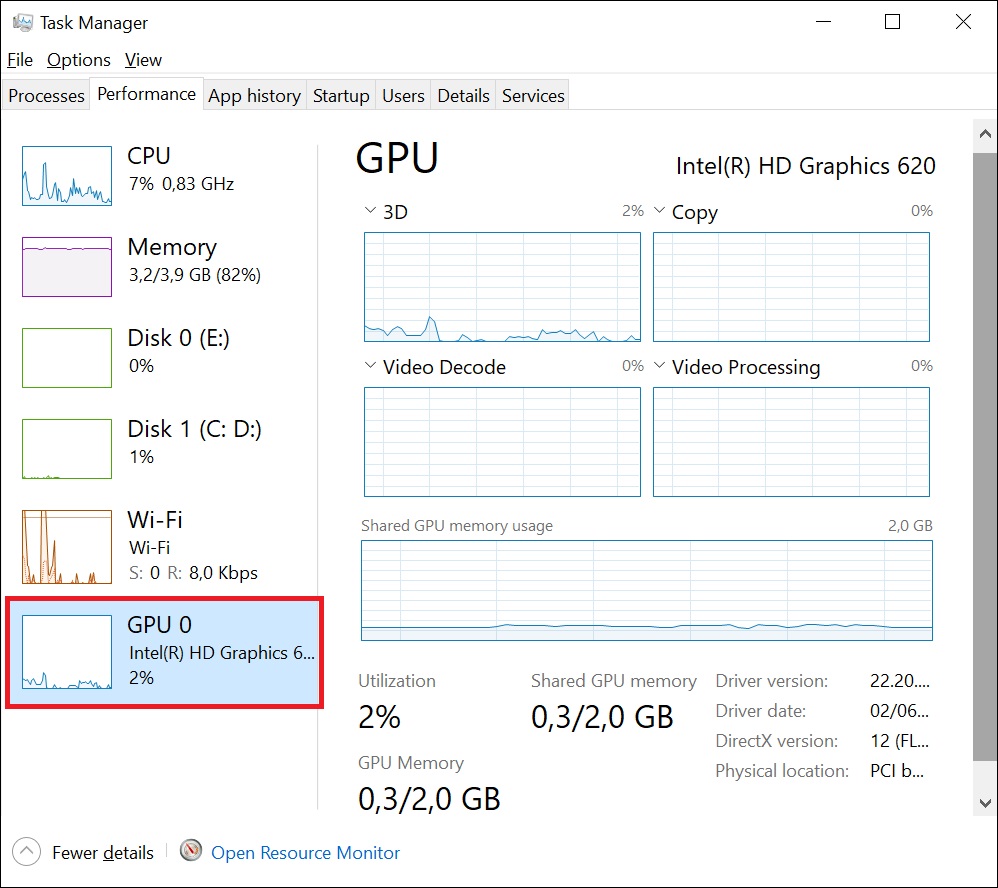
4 Check the computer configuration with DirectX
On the keyboard, press the Windows + R key combination, to open the Run dialog box. Then you type in dxdiag and then Enter.
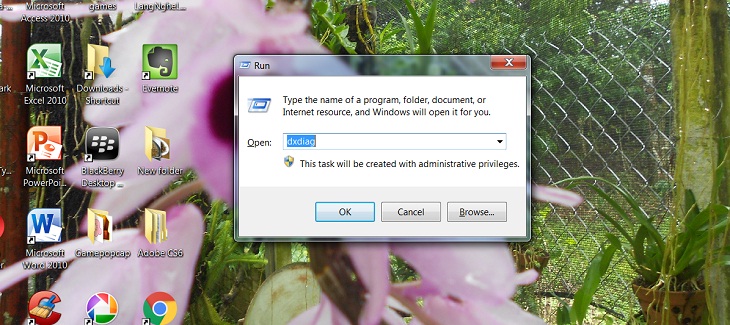
The DirectX Diagnostic Tool window will display the same information as with Computer Properties, besides there are parameters about the screen (Display), sound (Sound) and input and support devices (Input).
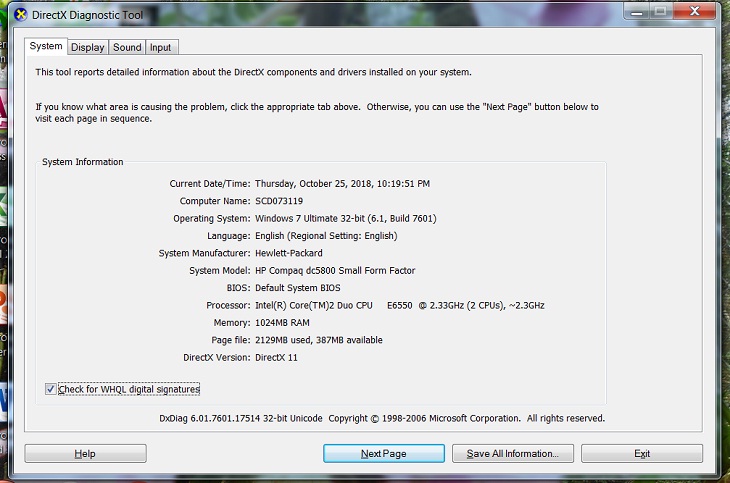
5 Check the computer information with the command msinfo32
On the keyboard, press Windows + R key combination, enter msinfo32 to see all computer information, not only configuration but also information about hardware, software and other components on the machine.
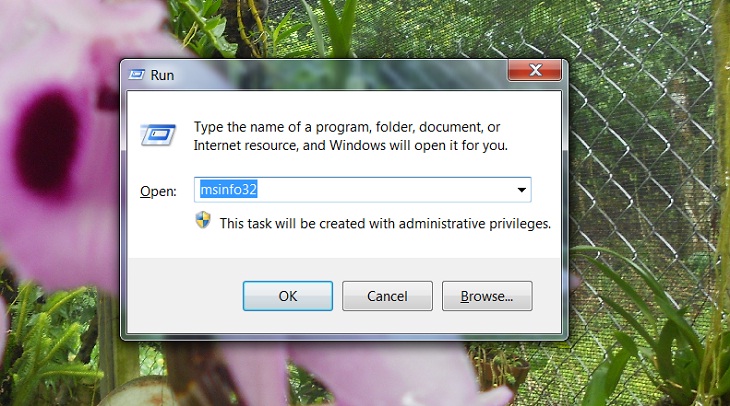
The System Information window appears, allowing you to view a lot of system parameters such as: Operating system name with 32bit or 64bit version of Windows, system name, computer manufacturer, processor, scroll down. a bit are the parameters of RAM,…
If you want details about hardware, software or other components, you can navigate in the menu on the left.
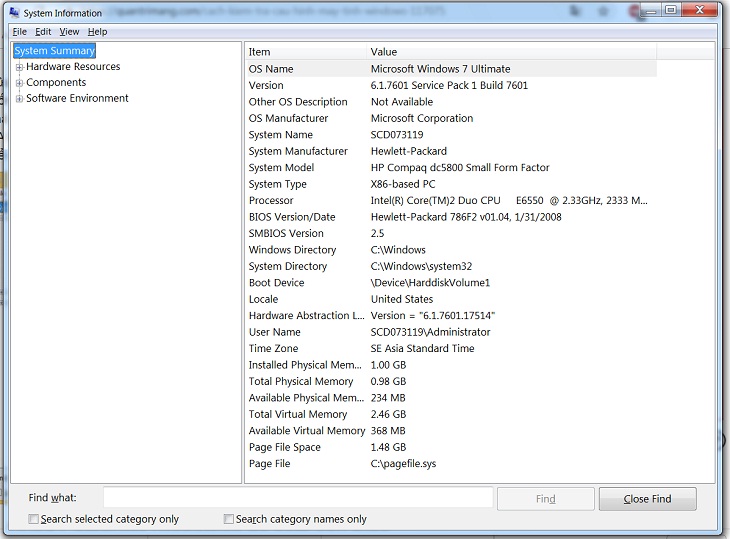
6 Identify and upgrade the appropriate computer configuration after testing
Upgrade RAM
If your computer currently has about 4GB of RAM, but you want to run many programs, applications, … then equipping a separate RAM stick is extremely necessary. Normally, 8GB RAM will well support multitasking and multi-tasking smoothly.

SSD hard drive upgrade
SSD hard drive has a superior processing speed compared to HDD, allowing faster and more efficient reading and writing of data. Therefore, you can equip one if you feel the need.

Equip with a discrete graphics card
If you often use software such as graphics, design, 3D or play terrible games, you should equip a discrete graphics card. This component will help your computer, laptop increase the speed and performance of image, video, 3D, … to bring the smoothest experience.

Above are 6 simple ways to check the configuration of the simplest laptop and desktop computer. Hope the article will help you in the process of using the computer!
The post https://meo.tips/using/6-simple-ways-to-check-computer-configuration-laptop-without-software/ appeared first on Meo.tips.
View more from Meo.tips:
Saving energy in the kitchenWhat is the safest seat when the plane crashes and the chances of survival?
5 great tips with pots and pans guaranteed to surprise you
Children with vomiting milk, vomiting, causes and ways to overcome mothers should not be ignored
Guide to choose the right shoe size for all feet
[Video]Details of how to mix natural colors for healthy moon cakes
17 ways to keep clothes smelling longer, don't be afraid of rain
Treat folliculitis effectively and without irritation with just 1 sheath of aloe
Pocket 5 tips to increase the life of your clothes dryer effectively
Tips for cleaning jewelry to shine like new
Detailed instructions on how to download Tik Tok music as phone ringtones
How to insert emojis on iPhone
Cozy bedroom decoration for newlyweds
Use this series of tips to ensure your home is both fragrant and insect-free
The secret to wearing high heels confidently like a model
Who is Dana ASMR? Summary of Dana ASMR's 10 most viewed ASMR videos
How to fix yellowed iPhone screen
Washing machine vibrates and makes loud noises when washing? The cause and how to fix it
The truth about the washing tub cleaning powder package is popular today
Does the dishwasher need to be cleaned? The answer surprised many people because they did it wrong for so long
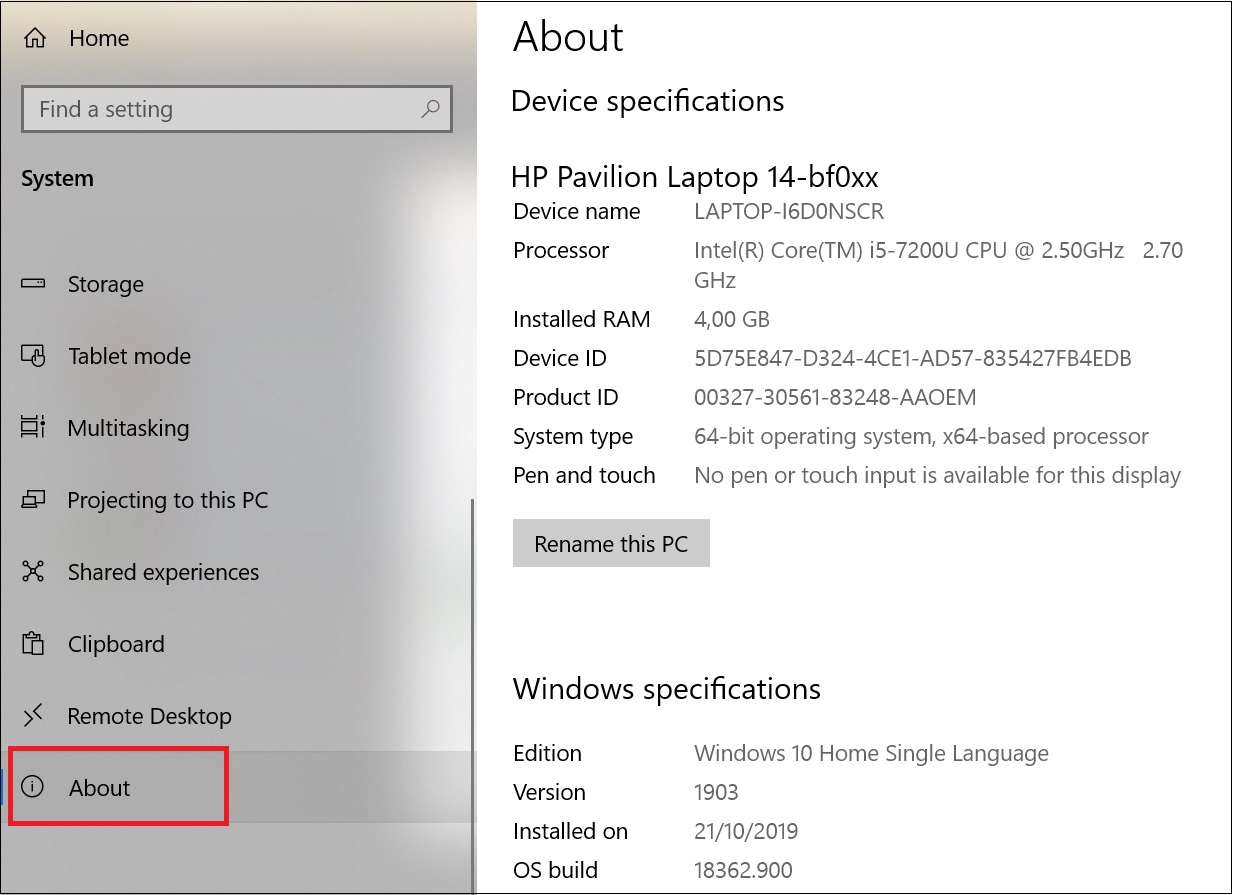
Comments
Post a Comment